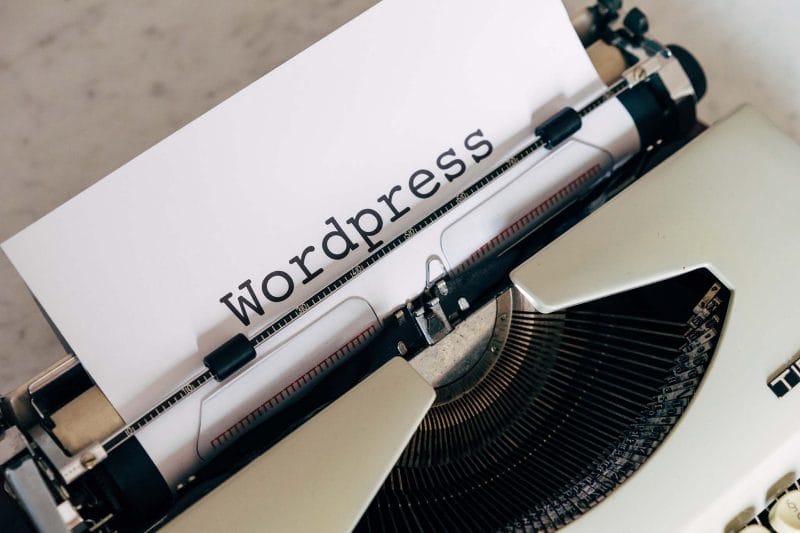Finding the right website design company is a critical decision for any small business, entrepreneur, or startup. Your website is often the first impression customers have of your brand—it represents your business online, 24/7. A professional, functional, and aesthetically pleasing website can make all the difference in attracting and retaining customers. But with so many options out there, how do you know which website design company is the perfect fit for your needs?
This guide will walk you through the considerations and steps necessary to choose the right website design company for your business. By the end, you’ll feel confident in your ability to make an informed decision that will take your business to the next level.
Why Hiring a Professional Website Design Company Matters?
When starting a small business or managing a growing startup, it’s tempting to save costs by using DIY website builders or a template-based approach. While these methods may seem appealing at first, they often lead to websites that lack personalisation, scalability, and proper user experience design.
A professional website design company isn’t just there to make your site look pretty. They bring expertise, strategy, and a thorough understanding of how to create websites tailored to your audience’s needs. From responsive designs that function seamlessly on mobile devices to optimised speeds and intuitive navigation, a good website design company ensures every detail works together to deliver value.
Most importantly, they don’t just build websites—they help create an online platform that aligns with your goals, whether it’s driving sales, improving brand visibility, or offering users a seamless experience. Think of your website as your online storefront. Would you trust just anyone to design it?
Know Your Needs Before You Search
Before reaching out to any website design company, start by clarifying your own needs. What do you want your website to achieve? Are you aiming to sell products via e-commerce, provide information about your services, or generate leads? Defining your goals will help you understand what to look for in a design company.
Make a list of “must-haves” and “nice-to-haves” for your site. For example, is having a blog section essential? How about integration with particular tools like a CRM platform or inventory management software? Knowing your requirements from the outset ensures you evaluate companies based on the criteria that matter most to your business.
Additionally, think about your brand identity. How do you want your website to reflect your business personality? Is it fun and lively, professional and polished, or something in between? A good web designer will be able to translate this identity into a visual language that resonates with your audience.
Research is Everything
Once you’ve outlined your needs, it’s time to start searching for potential website design companies. Your first stop should be an online search. Look for local companies as well as agencies that specialise in your industry if “local” isn’t a priority.
Visit their websites and portfolios to get a sense of their style, expertise, and the industries they’ve worked with before. Look for a range of clients—if they’ve only worked with small businesses, they might not have the scalability your company needs as it grows.
Social proof matters, too. Browse reviews on Google, Trustpilot, or platforms like Clutch to see what past clients have to say. Ask yourself these questions as you research:
- Do their portfolios include websites similar to what I need?
- Are their designs modern and responsive (mobile-friendly)?
- Do they appear to have expertise in user experience (UX)?
You should also know that a reputable web designer or agency will have feedback from previous clients. This could be on their website, or on third-party review sites.
Keep an eye out for companies that communicate their value clearly. You want a partner that doesn’t just show off aesthetic flair but demonstrates their ability to help achieve business goals.
Ask the Right Questions During Consultations
Before narrowing down your choices, schedule consultations with a few shortlisted companies. A good consultation is more than just a sales pitch—it’s an opportunity for mutual discovery.
Here’s where you should focus your questions.
Experience and Expertise
Ask them how long they’ve been in business and whether they’ve worked with businesses like yours. Have they designed for companies in your industry, or tackled challenges similar to what you might face?
Check if their team includes specialists in key areas like graphic design, WordPress development, and digital marketing—web design is a team effort, not a one-person job.
Process and Communication
Request a walk-through of their design process. Do they prioritise research and user experience? How do they gather your input throughout the project, and how will they communicate progress? Clear, responsive communication is essential for a smooth design project.
Budget Expectations
Be upfront about your budget, and ensure they provide a breakdown of costs. Good design isn’t cheap, but it should provide outstanding value. Beware of agencies that promise entire websites for prices that seem too good to be true—it could be a sign of lack of expertise or hidden costs.
Consider Post-Launch Support
Your relationship with a web design company shouldn’t end when your site launches. Ongoing technical support, updates, and maintenance are all critical for keeping your website functional and secure over time.
Ask them about their post-launch services. Do they offer hosting, security updates, or SEO optimisation? Will they provide training to your team if needed? Knowing this in advance will prevent future headaches.
Trust Your Instincts
Finally, pay attention to how the companies make you feel during your interactions. Do you sense that they genuinely understand your vision, or are they just going through the motions? Are they asking probing questions to learn about your business, or just focusing on the technical aspects of web design?
Working with the right website design company is a partnership. Mutual trust and alignment of goals are key to creating a site that truly represents your business.
Launch Your Dream Website with Confidence
Choosing the right website design company takes effort, but it’s a worthwhile investment in your business’s future. A well-designed website sets the foundation for online success, helping you stand out in a crowded digital landscape.
If you’re ready to get started but need expert advice, reach out to our team at Web Digital today. We specialise in tailored WordPress websites that drive results and reflect your unique brand identity. Together, we’ll bring your vision to life.